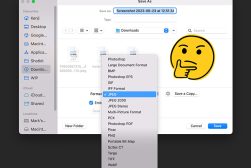What is a NEF File (And How to Open One)
How do you open, edit, and convert a NEF file? Find out in this easy-to-follow guide covering everything you need to know about Nikon RAW files!
Image File Formats | Learn | By Greg Cromie
Are you new to using a Nikon DSLR or mirrorless digital camera? Or, are you new to shooting in RAW format instead of JPEG?
If you’ve answered yes to either of those questions, then your next question is likely to be, “Why are my pictures in NEF format?”
Thankfully, I’m full of answers, and in this guide, we’ll take a look at the most common questions about the NEF file format (aka, Nikon Electronic Format).
What’s more, we’ll simplify some of the complex photography-talk around image formats and how software can be used to open NEF files.
Regardless of your level of nerdiness with technology, and whether you’re on Windows, Mac or mobile, there’s a simple solution to opening, editing and saving your NEF images on your operating system.
Let’s dive into the relevant information.
Table of Contents
What is a NEF File?
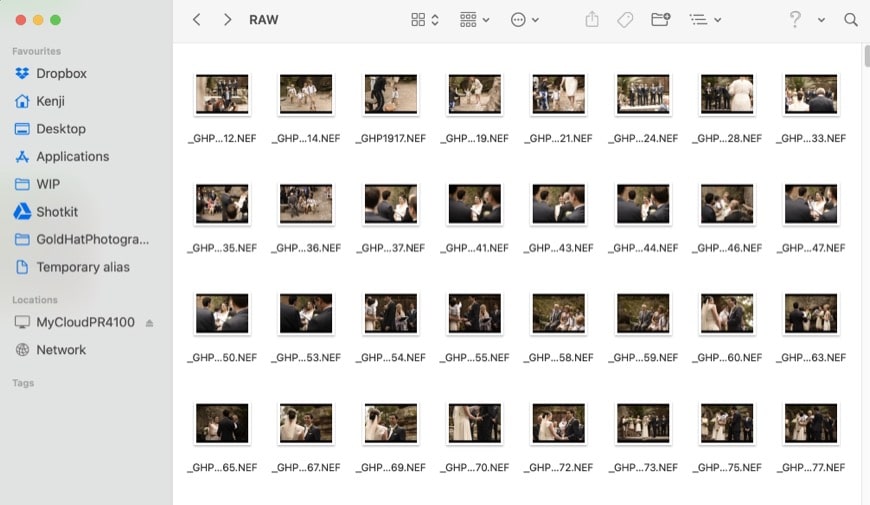
Hundreds of NEF files shot on my Nikon D750.
In short, NEF is the file extension used by Nikon for their RAW image files. But there’s a little more to it than that – let’s break it down into bite-sized chunks.
- File Extensions
Every file on your computer has a file extension at the end of it.
The reason that these extensions exist is to let us, and our computers, know what type of file we’re working with. They also let the computer know which program to open it with.
If you look at the files on your computer, you’ll come across different extensions. Video files generally use .mp4 or .wav and text documents will have .txt, .pdf and .docxs.
And of course, photos have a range of file extensions – .jpeg, .png, and .tiff are just a few.
But as this is a photography site and we talk about photography things, let’s take a deeper look at image files – RAW in particular.
All cameras create the most common image file type – the humble JPEG.
By the way, it stands for Joint Photographic Experts Group – go figure. When you take a photo with your DSLR or mirrorless camera, it produces a JPEG image.
These images are smaller file types containing only the surface-level information required to create the final digital image. While you can edit these photos in apps such as Adobe Lightroom and Photoshop, the choices are limited.
To work with an image so that you can pull out details from the shadows and crop without losing too much resolution, you need a RAW file – download some RAW photos to edit here.
- RAW Formats
RAW is the universal group of image file formats captured by digital cameras. RAW format images are much larger as they record all of the information captured by the camera’s sensor.
Plus, you can effectively work on RAW files in photo editing software to manipulate the image to your liking.
Computers, phone operating systems and online platforms recognise humble JPEGs. However, handling the RAW file type is a little more complicated as the camera manufacturers have their own RAW file versions.
Sony Alpha digital mirrorless cameras create Sony Alpha RAW or ARW file formats. These are much larger, and the size varies depending on the size of the camera sensor. The full-frame Sony aR7 IV creates 120-megabyte ARW files! – best to have high capacity memory cards.
(See our guide on Sony ARW files.)
Fujifilm RAW files have the extension of RAF, Canon’s RAW file format is CR2, Olympus uses ORF, and Pentax has PEF.
(See also: how do I convert CR2 to JPG?)
- Nikon NEF
Finally, we have Nikon – the star of the show in today’s article. Nikon RAW images are known as NEF (Nikon Electronic Format).
But is NEF and RAW the same thing?
The simple answer is yes – NEF is the file extension used by Nikon digital DSLR and mirrorless cameras for their RAW image files.
Like the other RAW types, NEF contains all the details seen by the camera sensor and stored on the memory card when the photo was captured.
A NEF file is a RAW file modelled on TIFF files – TIFF stands for Tagged Image File Format and is a standard file format recognised in printing and publishing industries.
So many acronyms!
How Do I Open NEF Files?
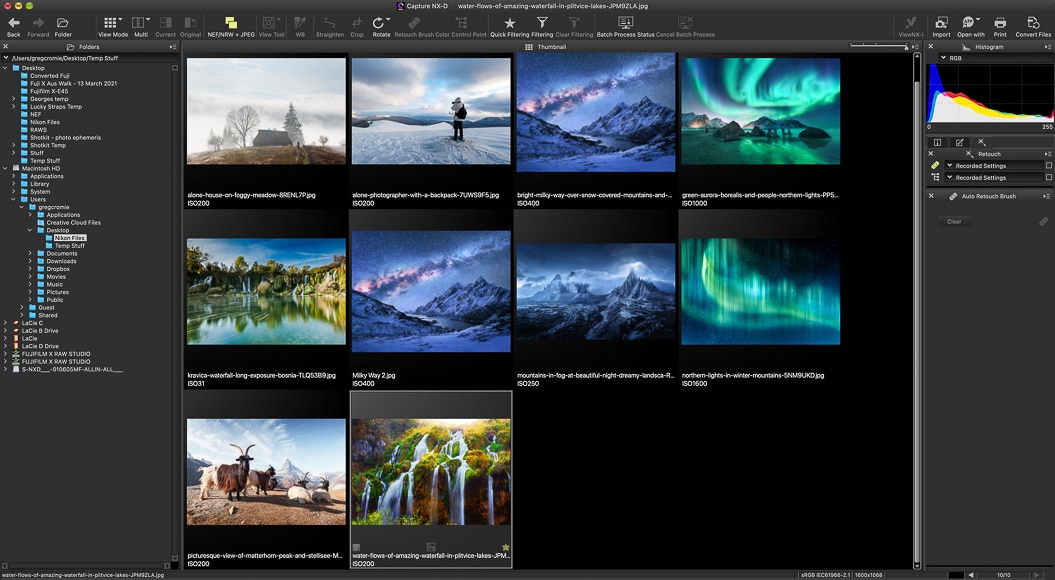
Nikon’s Capture NX-D is a free download for Mac and Windows.
Like all RAW image types, a NEF file can be opened on your computer in several ways.
Photo editing software such as Adobe Lightroom, Photoshop and Capture One all support NEF – you can view and edit them with ease.
Plus, there’s a range of free and paid desktop apps explicitly designed to open a NEF file. If you use Windows or Mac or want to view your NEF photos on a mobile, there are tools to open them.
- Adobe Photoshop & Lightroom
Adobe Photoshop and Lightroom are powerful editing tools designed to handle all RAW image file types.
Providing you have Adobe Lightroom up to date, it will have no issue recognising and importing Nikon photos as it’s primarily a RAW converter.
Regarding Photoshop, as long as you have the latest Photoshop Camera RAW plugin, it will recognise and open a NEF file.
Some photographers prefer to convert their NEF to DNG via the Adobe DNG conversion software before editing in Photoshop. There are even tools that can reduce the size of RAWs by converting them to DNG files.
- Nikon Software
Nikon has developed their imaging programs to be able to recognise and open a NEF file.
Nikon’s Capture NX-D (seen above) is a free Mac and Windows download that provides a comprehensive tool for editing Nikon RAW images. Capture NX-D recognises the NEF file extension – plus the older NRW extension specifically for Nikon COOLPIX cameras.
Capture NX-D is a non-destructive image editing solution. That means you can edit a RAW image, and every change can be undone to return it to its original state.
It provides the ability to adjust tone curves, brightness and contrast, and has image search functions based on metadata and gear used.
The other app, ViewNX-i, is a simple software solution that copies Nikon digital images to a PC. It has essential image editing functions plus the ability to convert Nikon RAW pictures to various formats.
- Windows
To open a NEF file, or Nikon Electronic Format file, on Windows, there’s a couple of steps involved as Windows doesn’t recognise Nikon RAW files.
By downloading the Microsoft Camera Codec Pack, you can open NEF photos and other RAW formats. Nikon also offers a version of this Codec from their download site.
Alternatively, download the IrfanView Graphic Viewer – it recognises most file types for easy transfer to a computer.
Another option is to download a RAW photo editor such as Able RAWer. It’s software that reads and provides basic editing of RAW photographs during the conversion process.
Finally, GIMP (GNU Image Manipulation Program) is a free comprehensive graphic image editing and enhancement program that works with Windows and Mac and has plenty of useful GIMP plugins which provide additional features.
- Mac
To open NEF files on a Mac you have many of the same choices as Windows. Of course, all the big hitters like Adobe Lightroom and Photoshop are available on Mac.
Nikon’s ViewNX-i and Capture NX-D are available for Mac OS, providing a powerful and free NEF reader and convertor option.
- Online
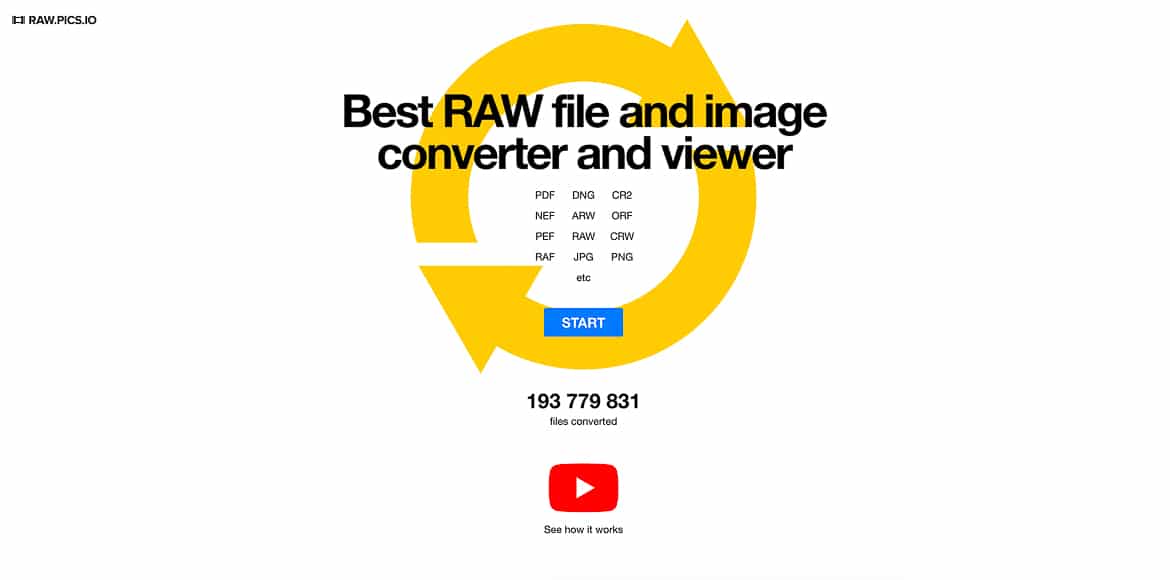
Raw.Pics.io is a clean and simple online tool for converting from NEF to other formats.
If you don’t want to download imaging programs or pay for an expensive photo editor, there are many free online options for opening a NEF file.
One of the most popular is Raw.Pics.io – a free RAW image file viewer and converter that lets you convert a CR2, ARW, RAF or NEF file into a different format. As part of the conversion process, you can edit and resize your images.
The editing options include adjusting brightness and sharpness, cropping, and inverting, to name a few – they’re pretty effective for a free program. With a modern and straightforward user interface, you can easily upload and edit Nikon RAW files.
Plus, the home page features a YouTube tutorial on using Raw.Pics.io.
- Mobile
If you’re working with NEF photographs on an Andriod or iOS device, the best apps to open a NEF file are Snapseed and Adobe Photoshop Express.
Snapseed, developed by Google, is available for both platforms. It offers a comprehensive set of features, including almost thirty tools and filters, including HDR, perspective correction, healing and a selective filter brush.
Most importantly, it provides a practical and quick process for opening RAW image files.
Snapseed is user-friendly and easy to master, thanks to the great tutorial features.
Adobe Photoshop Express is another app suitable to open a NEF file on your mobile device. It’s available for free on both iOS and Android phones and tablets.
Built by Adobe, the powerful app provides an extensive range of features for a mobile platform. There’s a vast toolkit of filters, effects, borders, text, collages and advanced tools such as denoise, perspective correction and blur fix.
Aside from opening a NEF file for editing and saving, you can also opt to export as DNG.
How do I Convert NEF files to JPEG?
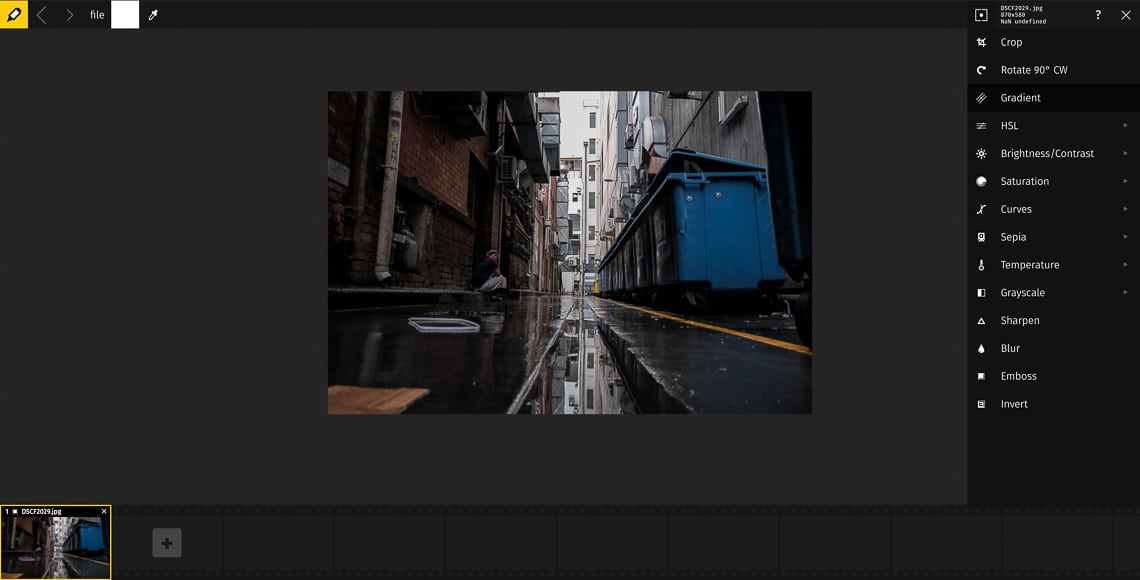
Raw.Pics.io is a clean and simple browser-based tool for converting NEF photographs.
As we have seen above, there are many options for opening, viewing and editing a NEF file. It begs the question, ‘How do I convert NEF files to JPEG?’.
Provided you have the right NEF converter software, you can quickly save a NEF file to JPEG format. The beauty of doing this is that JPEGs are smaller, easy to share online, and recognised universally.
Most free and paid software solutions we covered earlier can convert a NEF to a JPEG. Regardless of it being a browser-based image viewer, mobile app or something more powerful like Adobe Lightroom, you can save a NEF file into various formats.
With Lightroom, once you’ve imported your Nikon RAW file, it stores the image in a catalogue for easy reference.
Using the powerful editing tools, take full advantage of the RAW file to manipulate exposure, contrast and colour, and apply countless edits.
Once you’ve finished editing a batch of pics, Lightroom provides a simple process for saving or exporting your Nikon RAW as JPEGs.
Final Words
There’s a lot to be said for taking photographs in RAW. A NEF file extension affords you the power to edit, correct and transform your pics into high-quality, print-worthy works.
While the file sizes are much more significant, a NEF file holds all the camera sensor information.
What’s more, there are countless tools to open, edit and save your NEF files. Regardless of using Windows, Mac, mobile, online browsers or the worlds most powerful editing programs, NEF files will yield to your supremacy as a photographer wielding Nikon products.
Nothing will stand in your way, and the Nikon Electronic Format pics filling up your memory card stand no chance.
What are your thoughts on capturing photographs in RAW? Do you shoot with Nikon, and if so, how do you manage your NEF files? Did this article provide the information you need to tackle your Nikon photographs?
Join the conversation by adding comments or asking questions below. Sharing information is why we’re here.